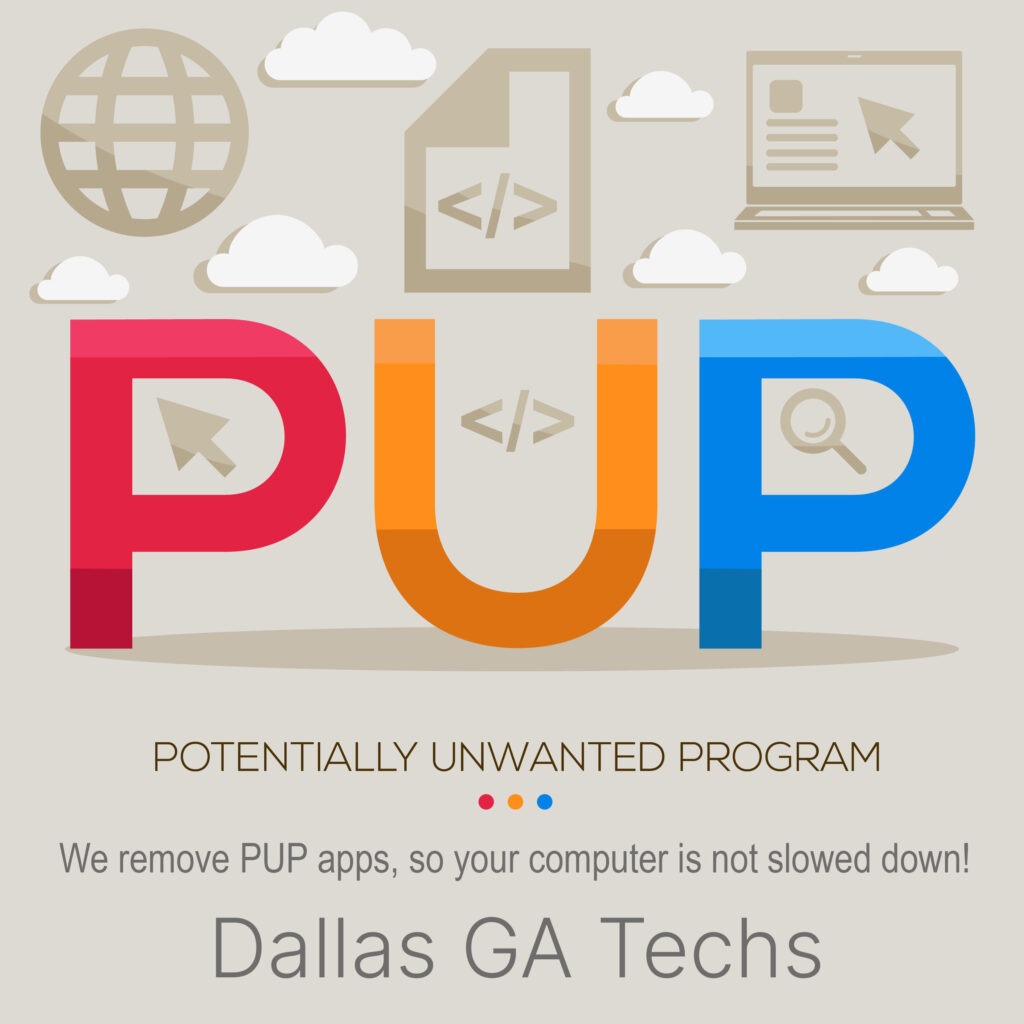Have you ever updated a program—like a PDF reader, a browser, or even a printer utility—only to find new software like McAfee or Norton Security suddenly installed on your computer? You’re not alone. Many apps sneak in additional software during updates, and these “bonus” programs can cause serious slowdowns and system conflicts—especially if you already have a security app running.
In this blog, we’ll explain how these unwanted programs get installed, why they can hurt your computer’s performance, and how to avoid them by reading the fine print.
The Hidden Threat in Software Updates
When updating or installing common programs like Adobe Reader, Java, or even printer drivers, you might notice small checkboxes offering to “enhance your security” with tools like McAfee Security Scan or Norton Safe Web. The problem? These boxes are often pre-checked by default—and easy to miss if you’re clicking through quickly.
Many users assume these extras are part of the main software, but they’re not. They’re promotional add-ons that get silently installed unless you manually opt out.
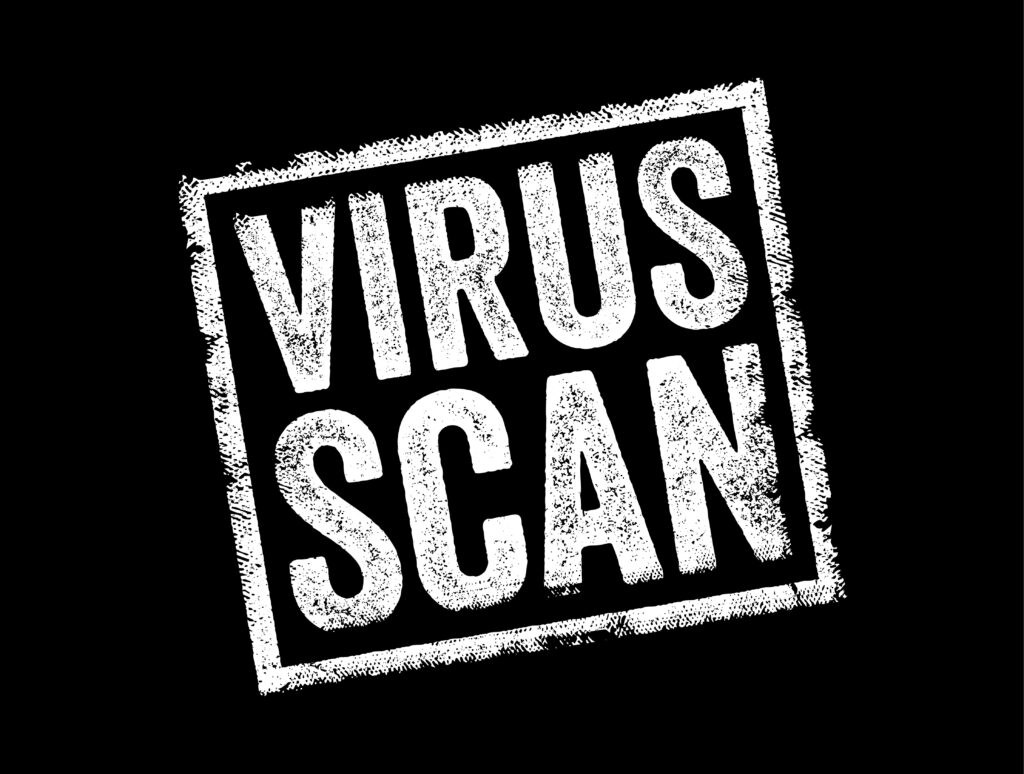
Why This Is a Problem
1. System Slowdowns
Running two antivirus or security tools at the same time—especially resource-heavy ones like McAfee or Norton—can dramatically slow down your computer. You may notice longer boot times, sluggish internet browsing, or apps freezing for no clear reason.
2. Software Conflicts
Most security software is designed to take full control of your system’s protection. When two are running at once, they often conflict with each other, causing errors, false alerts, and even security gaps.
3. Unwanted Notifications & Popups
These bundled tools frequently bombard users with alerts, ads, or renewal requests—adding to the clutter and confusion.

The Fine Print: Your Best Defense
Avoiding unwanted software starts with reading each screen during the installation process carefully. Before clicking “Next,” look for:
Checkboxes offering “free security scans” or “trial protection”
Tiny disclaimers in gray text at the bottom
Language like “Recommended by [Company]” or “Partner Offer”
Always uncheck boxes for apps you didn’t ask for. And if the installer doesn’t offer a custom or advanced setup option, consider downloading software directly from the developer’s site instead of third-party sources.
A Real-World Example
Let’s say you already use Emsisoft, Bitdefender, or Windows Defender. Your computer is protected and running smoothly. Then one day, you update Adobe Reader and—without realizing it—McAfee gets installed.
Now, McAfee and your existing security software are both running. You suddenly notice your computer is slower, fans are spinning louder, and alerts from both programs start popping up. Not only is this frustrating—it can also reduce your overall protection.
Final Tips for Staying Safe
Always choose “Custom Install” when available.
Uncheck add-ons during every install or update.
Stick with one antivirus or security suite at a time.
Use trusted software sources and download directly from official websites.
If you spot unwanted software, uninstall it immediately via Control Panel or Settings.
Conclusion
It’s frustrating when trusted software quietly installs apps like McAfee or Norton without clear consent. These hidden installs can slow your computer, cause conflicts, and clutter your system. But by reading carefully, unchecking those sneaky boxes, and sticking with one trusted security app, you can keep your system running fast, clean, and protected.
If your computer already feels bogged down or you’re not sure what’s running behind the scenes, contact your local PC technician for a system checkup. We can remove unnecessary software, speed up your system, and make sure your protection is solid.